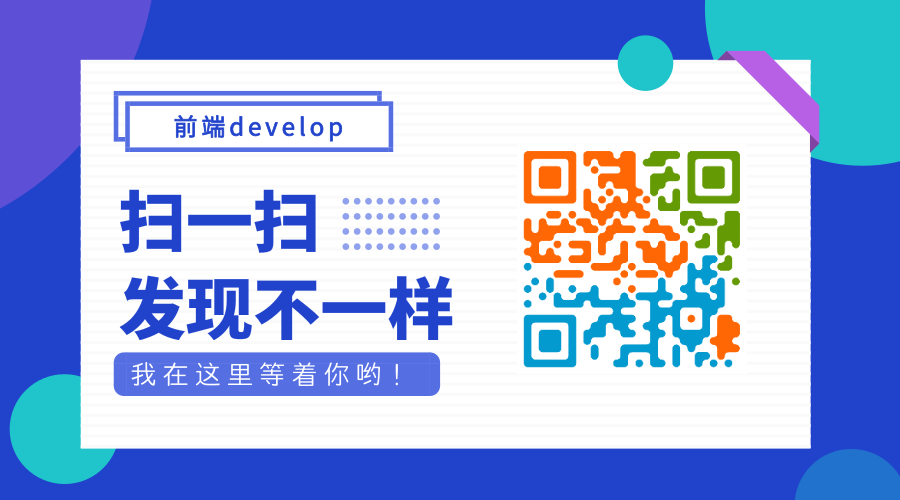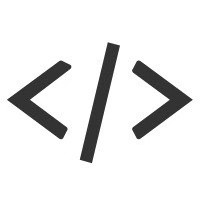Nginx是一个异步框架的Web服务器,也可以用作反向代理,负载平衡器 和 HTTP缓存。该软件由Igor Sysoev 创建,并于2004年首次公开发布。 同名公司成立于2011年,以提供支持。 Nginx是一款免费的开源软件,根据类BSD许可证的条款发布。维基百科 (opens new window)
虽说 Nginx 一般都是由后端来配置的,但是如果你想成为一个全栈或者一个有追求的前端的话,了解一下 Nginx 还是很有必要的。如果没有服务器的话,自己可以装一个 Linux 虚拟机练下手。这里我用的 CentOS7 64位的系统来做演示。
# 虚拟机安装
这篇文章主要是介绍 Nginx 的,关于 Mac 安装 CentOS 虚拟机的教程可以参考这篇文章 Mac Pro 上用 Vmware Fusion 7.1.1 安装 CentOS7 (opens new window),其他系统就自行查找了。安装好之后可以输入 ping baidu.com 测试一下网络是不是正常的。
# SSH 登录虚拟机
虚拟机安装好了之后我一般会用 terminal 连接虚拟机,因为想粘贴一些长命令时不是很好操作。使用命令 ssh rootName@ip,如下图所示
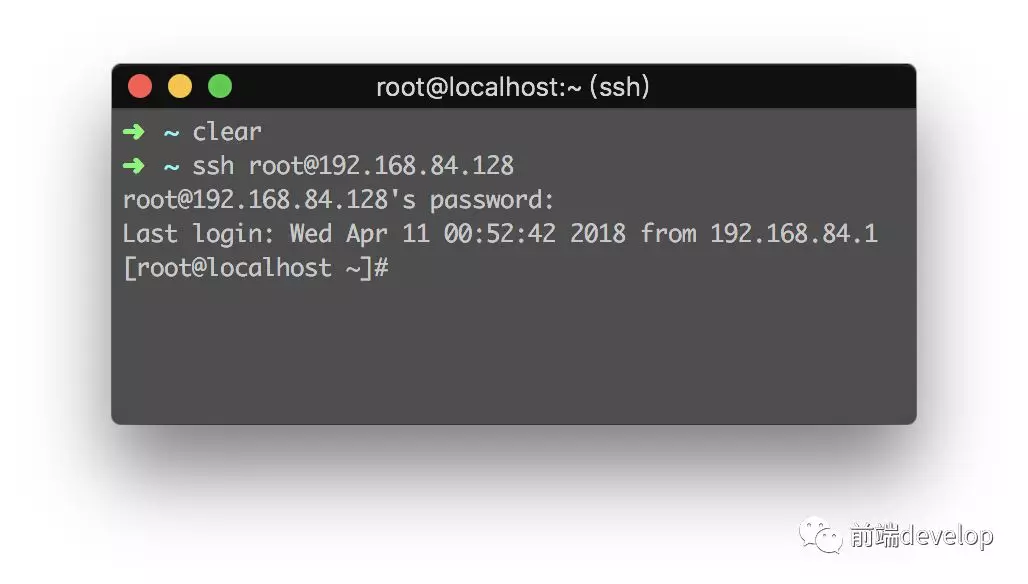
获取虚拟机的 IP 地址,可以在 VMware 的窗口输入 ifconfig,如果提示 ifconfig command not found,可以参考这篇文章CentOS 7 下 ifconfig command not found 解决办法 (opens new window)
# 安装 Nginx
Nginx 安装也十分简单,输入 yum install -y nginx,如果无法安装,则先执行这条命令 rpm -ivh http://nginx.org/packages/centos/7/noarch/RPMS/nginx-release-centos-7-0.el7.ngx.noarch.rpm 安装 Nginx 源。然后再输入 yum install -y nginx。安装好之后可以输入 whereis nginx 查看 Nginx 的默认目录。输入 nginx 启动服务,然后在浏览器输入虚拟机的 IP 地址进行访问,如果无法访问的话,应该就是虚拟机的防火墙没有开启80端口,输入 firewall-cmd --permanent --add-port=80/tcp 开启防火墙的80端口,再输入 firewall-cmd --reload。到这里再访问一下虚拟机的 IP 地址,就可以看到 Nginx 的欢迎页面了。参考文章在CentOS 7中,使用yum安装Nginx (opens new window)。
# 修改配置文件
输入 cd /etc/nginx 进入 /etc/nginx 目录,用 ls 命令可以看到 nginx.conf 这个文件。这个就是 nginx 的配置文件了。用 cat nginx.conf 命令来看下里面写了什么东西。内容大致如下
user nginx;
worker_processes 1;
error_log /var/log/nginx/error.log warn;
pid /var/run/nginx.pid;
events {
worker_connections 1024;
}
http {
include /etc/nginx/mime.types;
default_type application/octet-stream;
log_format main '$remote_addr - $remote_user [$time_local] "$request" '
'$status $body_bytes_sent "$http_referer" '
'"$http_user_agent" "$http_x_forwarded_for"';
access_log /var/log/nginx/access.log main;
sendfile on;
#tcp_nopush on;
keepalive_timeout 65;
#gzip on;
include /etc/nginx/conf.d/*.conf;
}
2
3
4
5
6
7
8
9
10
11
12
13
14
15
16
17
18
19
20
21
22
23
24
25
26
27
28
29
30
31
主要配置内容还是在之后一句 include /etc/nginx/conf.d/*.conf; 接下来在进入 /etc/nginx/conf.d/ 目录看下有什么东西。同样用 ls 命令可以看到一个 default.conf 文件,内容大致如下
server {
listen 80;
server_name localhost;
#charset koi8-r;
#access_log /var/log/nginx/host.access.log main;
location / {
root /usr/share/nginx/html;
index index.html index.htm;
}
#error_page 404 /404.html;
# redirect server error pages to the static page /50x.html
#
error_page 500 502 503 504 /50x.html;
location = /50x.html {
root /usr/share/nginx/html;
}
# proxy the PHP scripts to Apache listening on 127.0.0.1:80
#
#location ~ \.php$ {
# proxy_pass http://127.0.0.1;
#}
# pass the PHP scripts to FastCGI server listening on 127.0.0.1:9000
#
#location ~ \.php$ {
# root html;
# fastcgi_pass 127.0.0.1:9000;
# fastcgi_index index.php;
# fastcgi_param SCRIPT_FILENAME /scripts$fastcgi_script_name;
# include fastcgi_params;
#}
# deny access to .htaccess files, if Apache's document root
# concurs with nginx's one
#
#location ~ /\.ht {
# deny all;
#}
}
2
3
4
5
6
7
8
9
10
11
12
13
14
15
16
17
18
19
20
21
22
23
24
25
26
27
28
29
30
31
32
33
34
35
36
37
38
39
40
41
42
43
44
可以看到这个服务在监听 80 端口,root 指向项目根目录,即我们访问 localhost (默认为80端口)时,将会查找 /usr/share/nginx/html 这个目录下的文件。我自己的配置一般如下
server {
listen 80;
server_name domain; #使用域名或 IP 地址
charset utf8; #字符编码
access_log /path/folder/access.log main; #访问日志
error_log /path/folder/error.log error; #错误日志
root /path/folder;
index index.html;
}
2
3
4
5
6
7
8
9
10
11
日志文件需要我们到对应目录下创建对应的 log 文件,修改完配置文件可以使用 nginx -s reload 重启服务。
如果你喜欢我的文章,希望可以关注一下我的公众号【前端develop】